Free, Free, Free!
This week's (well, technically now that it is Tuesday, LAST week's prompt) for the #EdublogsClub challenge was to write about a free tool that you enjoy using. It has taken me all week to find time to really reflect on this because my absolute favorite, can't live without and can't work without (yes, they are two separate things--you'll see) tool is the Google Suite. I know several people have shared some of the obvious tools contained in the GSuite so I am going to put forth a few of the lesser known, under-appreciated tools found within the Google domain. May I present for reflection Google Draw, Google Hangout, Google Calendar (and the cool Calendly site) and Google Keep.
Up first, Google Draw. I love the flexibility of Draw for creating colorful flow charts, having students design word maps, collaborate on infographics, create Venn Diagrams, or just present information in a more playful, optically inviting way. If you haven't tried Google Draw, I encourage you to do so. There are loads of shapes to use, or you can free-draw your own (if you are really brave!). You can import images and then have students fill them out using the text box tool. Think: have students demonstrate that they can label a cell using a real photo of a cell on a GDraw document pushed out through GClassroom instead of a black and white photocopy. I LOVE Google Draw and encourage teachers and students to impress me with new applications. Just so you can get a feel for the fun that you can have with Google Draw, here is a document that we used to share out the teams for a PD exercise:
Who wouldn't be excited to get started with the fun call-out shapes and bright colors?! So give GDraw a try the next time you are looking for something a bit different to give your lesson or presentation a boost.
OK, the next tool that I want to mention is Google Hangout. Many of you are familiar with this tool for communication with colleagues or family members but here is one way that we use it at our school: to help students attend class who have temporary mobility issues due to injuries. You see, we have a three-story building built in the 1920s, pre-ADA. Thus, no elevators. So when a student athlete (we are a high school with some pretty competitive students) shows up after ACL surgery or a broken leg from her weekend on the slopes, we set them up to use Google Hangout to attend their classes on the second floor or in the basement. Pretty slick! And they thought they would get to skip Pre-Calculus for a few weeks 😊 It is also a great tools for students who might be quarantined at home but want to attend class. Our counselors will meet with the student and provide them a brief tutorial and then they are off and running. When we first started using Hangout to help girls attend class we had them call the teacher directly so that the teacher could screen-share their lecture slide deck. However, that became a burden on the teacher. So now, we have the girls call in via a classmate. It has been a great solution and our parents love that their girls don't have to try and negotiate our stairs on crutches. It's a win-win.
So, on to Google Calendar. As an administrator, this is my must have. I love that I can give my assistant direct access to my calendar to add appointments for me. No more emailing back and forth 17 times to find a time that works for me and whoever wants to meet with me. I also like that my coworkers can see when I am free simply by searching for my calendar. Here is a quick video on how to see coworkers calendars if you aren't familiar with this feature.
I also like being able to create appointment slots for scheduling a series of meetings such as end of year reviews with our faculty. Setting up appointment slots is fairly simple. What I find gets a little tricky is sharing out the appointment calendar link. You see, there is one link for your calendar. And let's say you create slots for one type of meeting in September, another type of meeting in December and a third type of meeting in March (for example, check-ins with your new hires). When you send the link (and it's a long link), it will open to your calendar on the day that the person is looking at it. So, you send out your appointment slot link in August to your new teachers. They scroll to September and book an appointment but don't fully read your email to also scroll to December and March. They then won't see your slots for those later meetings. It takes a little bit of getting used to for some people. This is why I actually prefer using Calendly for setting up appointments with people. I actually shared Calendly with our counseling staff and at least one of them is now using it exclusively to set up meetings with all of her students. Calendly links directly with your Google calendar and will update your calendar, as well as send reminders to both the person coming to see you as well as you. It is more user friendly for many and also free.
The final tool I want to share is Google Keep. I have to give a Google Ninja credit for introducing Keep to my world last summer at a Google Certification Training. Since then, I don't know how I lived without Keep! Here is why I love Keep:
Who wouldn't be excited to get started with the fun call-out shapes and bright colors?! So give GDraw a try the next time you are looking for something a bit different to give your lesson or presentation a boost.
OK, the next tool that I want to mention is Google Hangout. Many of you are familiar with this tool for communication with colleagues or family members but here is one way that we use it at our school: to help students attend class who have temporary mobility issues due to injuries. You see, we have a three-story building built in the 1920s, pre-ADA. Thus, no elevators. So when a student athlete (we are a high school with some pretty competitive students) shows up after ACL surgery or a broken leg from her weekend on the slopes, we set them up to use Google Hangout to attend their classes on the second floor or in the basement. Pretty slick! And they thought they would get to skip Pre-Calculus for a few weeks 😊 It is also a great tools for students who might be quarantined at home but want to attend class. Our counselors will meet with the student and provide them a brief tutorial and then they are off and running. When we first started using Hangout to help girls attend class we had them call the teacher directly so that the teacher could screen-share their lecture slide deck. However, that became a burden on the teacher. So now, we have the girls call in via a classmate. It has been a great solution and our parents love that their girls don't have to try and negotiate our stairs on crutches. It's a win-win.
So, on to Google Calendar. As an administrator, this is my must have. I love that I can give my assistant direct access to my calendar to add appointments for me. No more emailing back and forth 17 times to find a time that works for me and whoever wants to meet with me. I also like that my coworkers can see when I am free simply by searching for my calendar. Here is a quick video on how to see coworkers calendars if you aren't familiar with this feature.
I also like being able to create appointment slots for scheduling a series of meetings such as end of year reviews with our faculty. Setting up appointment slots is fairly simple. What I find gets a little tricky is sharing out the appointment calendar link. You see, there is one link for your calendar. And let's say you create slots for one type of meeting in September, another type of meeting in December and a third type of meeting in March (for example, check-ins with your new hires). When you send the link (and it's a long link), it will open to your calendar on the day that the person is looking at it. So, you send out your appointment slot link in August to your new teachers. They scroll to September and book an appointment but don't fully read your email to also scroll to December and March. They then won't see your slots for those later meetings. It takes a little bit of getting used to for some people. This is why I actually prefer using Calendly for setting up appointments with people. I actually shared Calendly with our counseling staff and at least one of them is now using it exclusively to set up meetings with all of her students. Calendly links directly with your Google calendar and will update your calendar, as well as send reminders to both the person coming to see you as well as you. It is more user friendly for many and also free.
The final tool I want to share is Google Keep. I have to give a Google Ninja credit for introducing Keep to my world last summer at a Google Certification Training. Since then, I don't know how I lived without Keep! Here is why I love Keep:
- You can share your lists with others and collaborate just like all the other Google tools. This is great for clubs and work teams that need to keep tasks organized. But my personal favorite use for this is to keep our family shopping lists updated. Try it. Never again can your spouse or partner tell you they forgot the shopping list because there is a mobile app for Keep that is seamless!
- You can geo-tag notes. What a great way to remind a student to do their homework--geotag their homework list to their home address
Of course there are lots of other great tools in the Google Suite, but I thought that these four deserved a little shout-out. I hope that you have a new idea for your classroom or school site (or home life!). How do you use Google to simplify your workflow? Please share in the comments below.
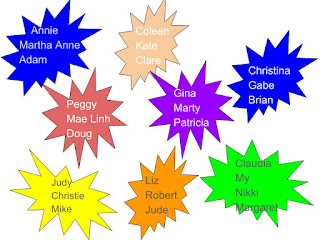
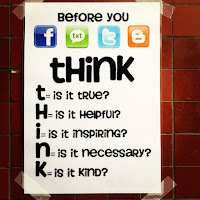

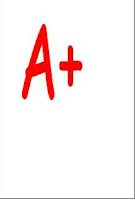
Hi Anne
ReplyDeleteMy favorite from the Google range are Google Docs, Google Spreadsheets, Google Hangout and Google photos. Docs and Spreadsheets make it easy to collaborate on writing documents together. No more emailing docs and spreadsheets back/forth. Google photos makes my personal life easier.
@suewaters
I couldn't agree more Sue! It's all about the collaboration for me. My work-flow is so much easier when I use the Google suite to bring people and ideas together. Thanks for reading!
Delete